Najbolj uporabne nastavitve, ki jih je vredno spremeniti na sveže instaliranih Windows 11
Sprememba desnega klika v classic menu
1. Open Regedit by hitting the Windows key and typing regedit. Hit Enter to launch it.
2. Navigate to HKEY_CURRENT_USER\Software\Classes\CLSID
3. Right-click > New > Key, and paste in this name: {86ca1aa0-34aa-4e8b-a509-50c905bae2a2}
4.With the new key you just created highlighted, again right-click > New > Key, and paste in this name: InprocServer32
5. Double-click the (Default) registry entry and then hit Enter without typing anything to set its value to blank. Before making this change, you’ll see under the Data column that it says (value not set), but once you hit Enter it’ll show nothing.
6. Close Registry Editor. To see your new (classic) context menu, either restart your computer or open Task Manager, scroll down to the Windows Explorer process, and right-click > End task. Then File > Run new task and type explorer.exe to restart the Windows explorer process. And there you go: context menus changed!
VLC počasen prvi zagon
Solution A VLCwin7User on the VideoLan forums came up a solution that I will paraphrase and add to:
- Bring up an administrative command prompt in the vlc.exe directory. This would typically be
C:\Program Files (x86)\VideoLAN\VLCfor 32-bit, orC:\Program Files\VideoLan\VLCfor 64-bit.(To bring up an administrative prompt in this directory, open the Start menu and typecmd. Right click onCommand Promptand selectRun as administrator. Then typecd, space, and then the VLC directory, and press enter.) - Issue
vlc-cache-gen .\pluginsenter… which generates \plugins\plugins.dat
This brought launch time down to less than a second on my machine.
Solution B This is the solution I had originally tried, but it only reduced the launch time by about 25%. I’m putting it here for completeness. I did not notice this making much difference after using Solution A from above.
Open VLC preferences via the menu or by pressing +.
CTRL
P
- Select
show settings>Allfrom the bottom left corner - In the
Advancedsection, uncheck “Scan for new plugins”
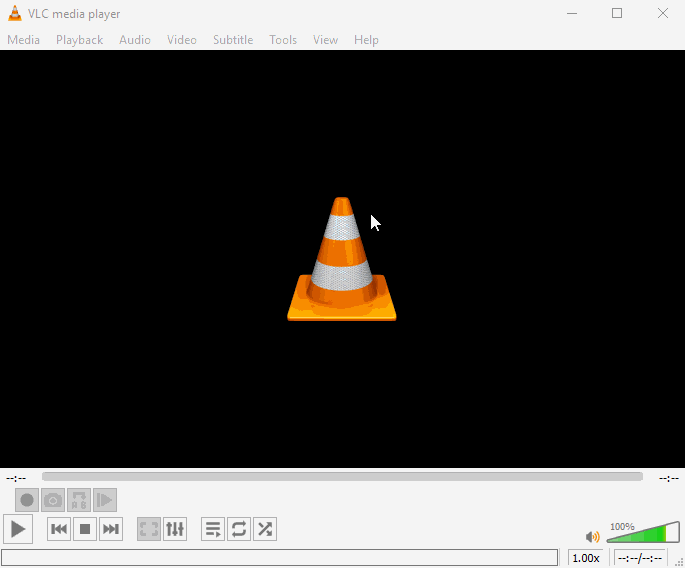
Iskanje slik z specifično resolucijo
Open Windows Explorer and search for:
width:<800 height:<600
Bližnjica do mrežnih nastavitev
Create a shortcut on the Desktop and paste in:
rundll32.exe shell32.dll,Control_RunDLL ncpa.cpl
Afterwards you can pin it to Start, open location of the Start icon and pin to taskbar
Dodajanje mrežne naprave v exclusion seznam v Windows Defenderju
- Run PowerShell as Admin
- Enter:
-inputformat none -outputformat none -NonInteractive -Command Add-MpPreference -ExclusionPath "\raspberrypi\NAS" PS C:\Windows\system32>
